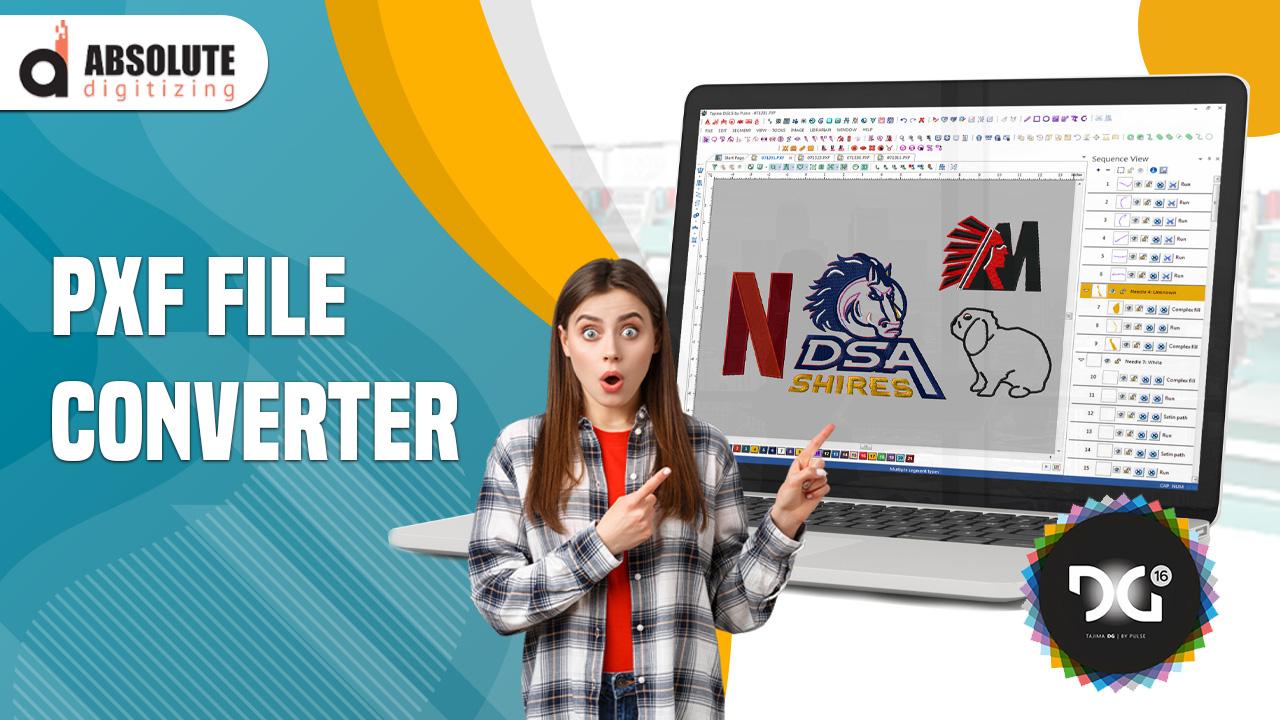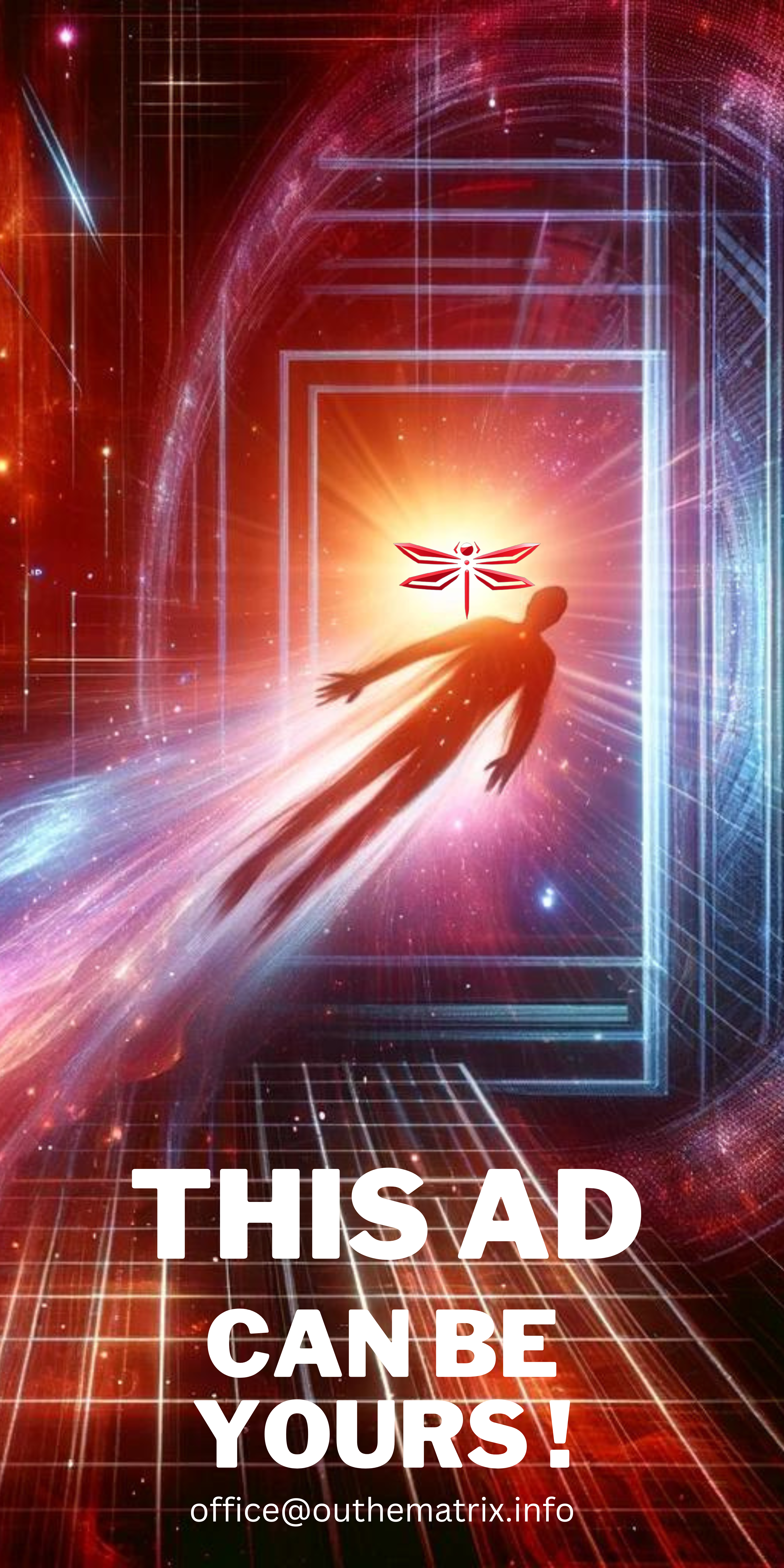Introduction
Embroidering custom designs on apparel, accessories, or promotional items adds a unique, professional touch, and Pfaff embroidery machines make it easy to bring your creative vision to life. However, Pfaff machines often use PXF files, a proprietary format, for precise stitch instructions. Whether you’re a hobbyist crafting personalized gifts, a business owner branding merchandise, or a designer creating unique patterns, making a PXF file is a key step to achieving flawless embroidery. In this guide, we’ll walk you through how to make a PXF file for custom embroidery designs, offering simple methods and expert tips to ensure professional results.
What Is a PXF File?
A PXF file is a proprietary embroidery file format used by older Pfaff embroidery machines, such as the Creative 2140 or 7570, to interpret stitch patterns, thread colors, and sequences. Unlike common formats like VP3, which newer Pfaff models use, PXF files are specific to certain legacy models, offering detailed stitch data for precise embroidery. Creating a PXF file involves digitizing your design, typically starting from a digital image like a JPG or PNG, and converting it into a format your Pfaff machine can read. This process ensures your custom designs stitch cleanly on various fabrics, from cotton to denim.
Why Make a PXF File?
PXF files are essential for users of older Pfaff machines, ensuring compatibility and accurate stitching. Converting your design to PXF allows you to embroider logos, artwork, or monograms with professional quality, preserving details and preventing issues like puckering or thread breaks. This process is crucial for businesses branding uniforms or hobbyists creating custom projects, as it delivers durable, vibrant embroidery tailored to your machine. Making a PXF file also provides flexibility to work with legacy Pfaff models, ensuring your designs look sharp and consistent.
Understanding the PXF File Creation Process
Creating a PXF file involves digitizing, where software or services transform a digital image into a stitch file optimized for your Pfaff machine. The process traces the image’s shapes, assigns thread colors, and adjusts settings for your fabric and machine specifications. A well-digitized PXF file ensures smooth stitching and high-quality results. With the right tools or professional services, you can create PXF files quickly, even if you’re new to embroidery.
Method 1: Use Pfaff Embroidery Software
Pfaff’s own software, such as 4D Embroidery or 5D Embroidery, is designed for Pfaff machines and supports PXF file creation, making it ideal for precise, professional results.
Steps to Create a PXF File with Pfaff Software
- Install the Software: Purchase and download Pfaff 4D or 5D Embroidery software from the official Pfaff website or authorized retailers. Install it on your computer.
- Import Your Design: Open the software, go to “File” > “Import,” and load your JPG or PNG image. Resize it to fit your machine’s hoop (e.g., 4x4 or 5x7 inches).
- Auto-Digitize: Use the “QuickCreate” or auto-digitizing tool to trace the image’s shapes and colors, generating a stitch pattern.
- Refine the Design: Simplify colors to 6–12 using the color palette tool and assign thread colors from Pfaff’s library. Choose satin stitches for outlines or fill stitches for solid areas.
- Optimize Settings: Adjust stitch density, underlay, and pull compensation to suit your fabric, ensuring clean stitching.
- Save as PXF: Go to “File” > “Save As,” select PXF format, transfer to your Pfaff machine via USB or disk, and test on scrap fabric.
Pfaff software ensures seamless compatibility with older Pfaff machines for professional results.
Method 2: Use Embrilliance Essentials
Embrilliance Essentials is an affordable, user-friendly software that supports PXF output, making it a great option for beginners and experienced users.
Steps to Create a PXF File with Embrilliance
- Install Embrilliance: Download Embrilliance Essentials from its official website and install it. A free trial is available.
- Import Your Design: Launch the software and import your JPG or PNG via “Insert Design” or drag-and-drop. Scale to your hoop size.
- Auto-Digitize: Use the “Auto Digitize” feature to trace the image. Select settings for logos or artwork based on your design.
- Edit the Design: Manually refine paths, reduce colors, and apply satin or fill stitches for a custom look.
- Set Parameters: Customize density, underlay, and pull compensation for your fabric type to ensure precision.
- Export as PXF: Save the file as PXF under “File” > “Save As,” transfer to your machine, and run a test stitch.
Embrilliance’s intuitive tools make PXF file creation accessible and professional.
Method 3: Use Free Tools Like Ink/Stitch
Ink/Stitch, a free plugin for the open-source Inkscape software, offers a cost-free way to create PXF files, though it may require additional conversion steps for older Pfaff formats.
Steps to Create a PXF File with Ink/Stitch
- Install Inkscape and Ink/Stitch: Download Inkscape from its website and add the Ink/Stitch plugin.
- Import Your Design: Open Inkscape, import your JPG or PNG, and use “Trace Bitmap” to create a vector version.
- Digitize the Design: Apply Ink/Stitch tools to add satin or fill stitches and assign colors, optimizing for your Pfaff machine.
- Preview and Edit: Use the stitch preview to check accuracy and adjust density or spacing.
- Export and Convert: Save as a common format (e.g., DST) via “Embroider,” then use a file converter like Wilcom TrueSizer to convert to PXF.
- Test the File: Transfer to your Pfaff machine via USB or disk and embroider a sample.
Ink/Stitch requires extra steps for PXF but delivers quality results for free.
Method 4: Hire Professional Digitizing Services
Professional digitizing services provide expertly created PXF files with minimal effort, ideal for complex designs or tight deadlines.
Steps to Use a Professional Service
- Choose a Trusted Provider: Select a service like MySewnet or an Etsy digitizer with experience in PXF files and Pfaff machines.
- Upload Your Design: Submit your JPG or PNG image via the provider’s website or email, specifying PXF as the output format.
- Provide Machine Details: Indicate your Pfaff model (e.g., Creative 2140) and hoop size.
- Receive the File: The service will email the digitized PXF file, typically within 24–48 hours.
- Test Before Stitching: Stitch the file on scrap fabric to ensure compatibility and quality.
Professional services are perfect for flawless, time-saving results.
Tips for Creating High-Quality PXF Files
To achieve professional PXF files, follow these tips:
- Use High-Resolution Images: Start with images of at least 300 DPI to capture details and avoid pixelated stitches.
- Simplify Designs: Reduce colors and remove intricate details that don’t translate well to embroidery.
- Match Thread Colors: Use Pfaff thread charts for accurate color selection.
- Test on Target Fabric: Run a test stitch on material similar to your project to check for issues.
- Check Machine Compatibility: Ensure your Pfaff model supports PXF, as newer models may prefer VP3.
These practices ensure vibrant, clean embroidery.
Common Challenges and Solutions
Creating PXF files can present challenges, but they’re manageable:
- Limited Software Support: PXF is less common than VP3. Use Pfaff software or convert from DST using tools like Wilcom TrueSizer.
- Complex Designs: Intricate designs may not stitch well. Simplify before digitizing or hire professionals.
- File Compatibility: Older Pfaff models may reject newer PXF versions. Check your machine’s manual.
- Fabric Variability: Adjust stitch density for stretchy or thick fabrics to prevent distortion.
Testing files on scrap fabric resolves most issues.
Tools to Enhance Your Workflow
Boost your PXF creation with these tools:
- Image Editors: Use GIMP or Canva to preprocess images for clarity.
- USB or Disk Drives: Transfer PXF files to your Pfaff machine.
- Stabilizers: Use cut-away for stretchy fabrics or tear-away for woven materials.
- Tutorials: Explore YouTube or Reddit’s r/Embroidery for Pfaff-specific tips.
These tools streamline the process.
When to Outsource PXF Creation
For complex designs or time constraints, outsource to services like Absolute Digitizing or Digitizing Buddy. They deliver tailored PXF files, often in 24 hours. Choose providers with strong portfolios and PXF experience.
Conclusion
Making a PXF file for custom embroidery designs is straightforward with tools like Pfaff software, Embrilliance, Ink/Stitch, or professional services. Start with high-resolution images, simplify designs, and test files to ensure flawless results on your Pfaff machine. These methods empower you to create vibrant, professional embroidery for any project. Dive into how to make a PXF file today and bring your custom designs to life with precision and style.